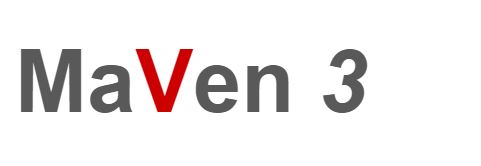In this tutorial we will learn to set Maven home in windows.
Please refer my previous tutorial to download and install maven.
This is the follow up tutorial of my previous post
Prerequisites
- JAVA_HOME should available. if not refer : Java_Home Tutorial
- Maven should should available. if not refer : Maven Setup Tutorial
Step 1
Copy Maven installed Path
In my case it is C:\Maven\apache-maven-3.6.3
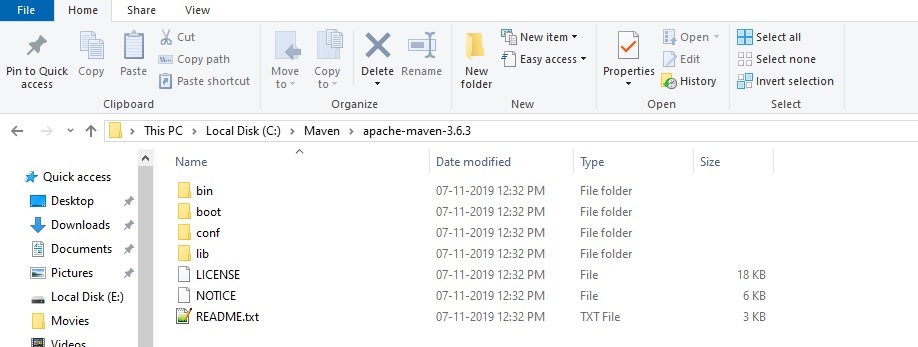
Step 2
Open My computer
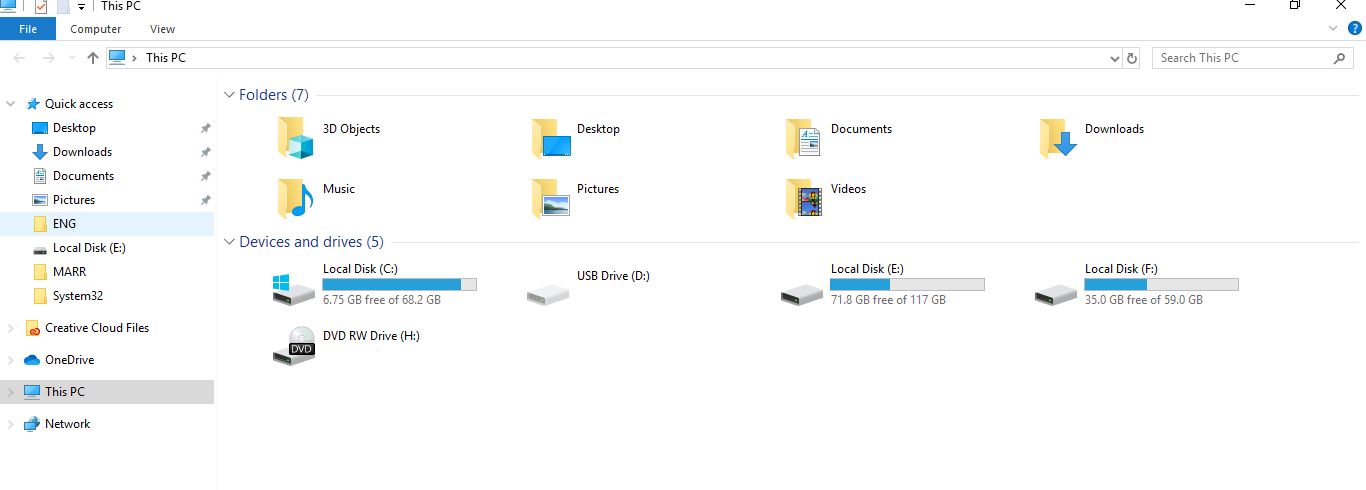
Step 3
Right click the This PC
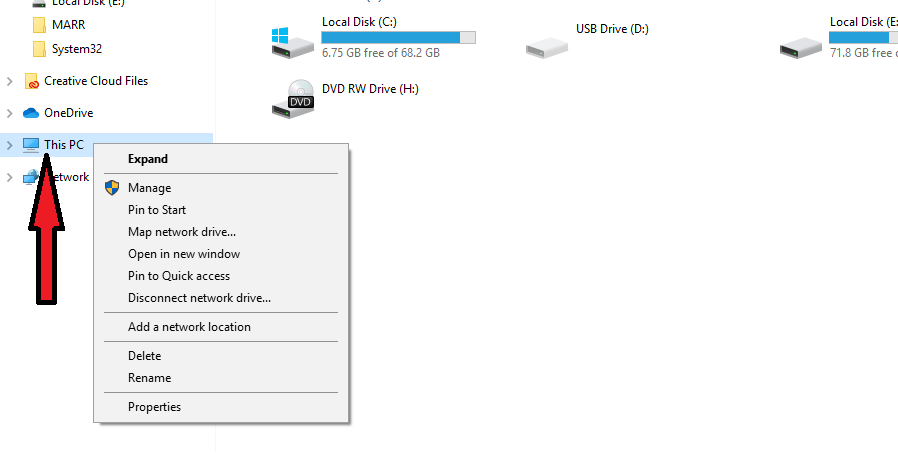
Step 4
Click on Properties
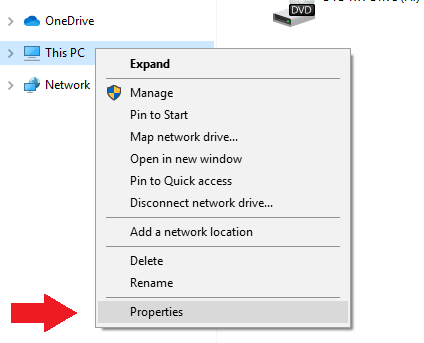
Step 5
Click on Advanced system settings
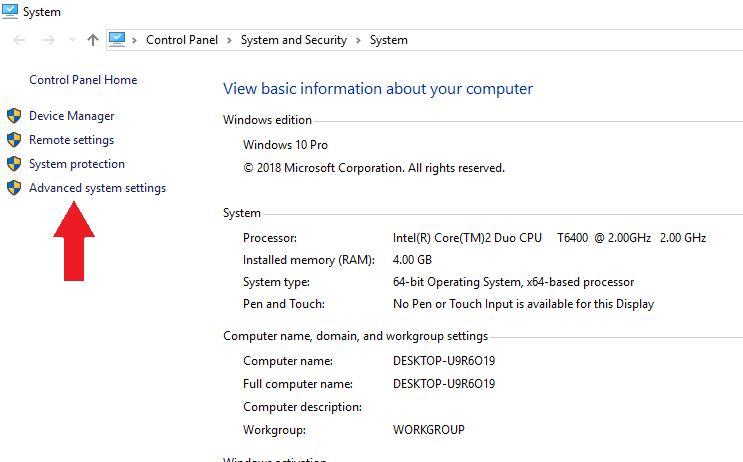
Step 6
Click on the Environment variables
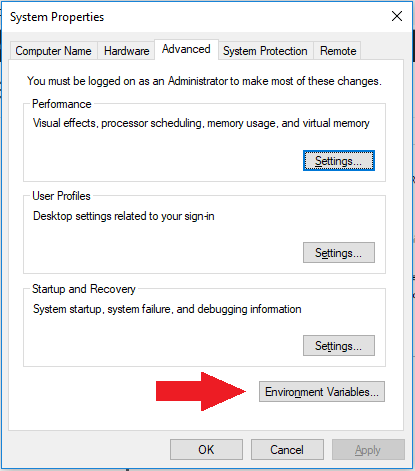
Step 7
Click New on the System variables column
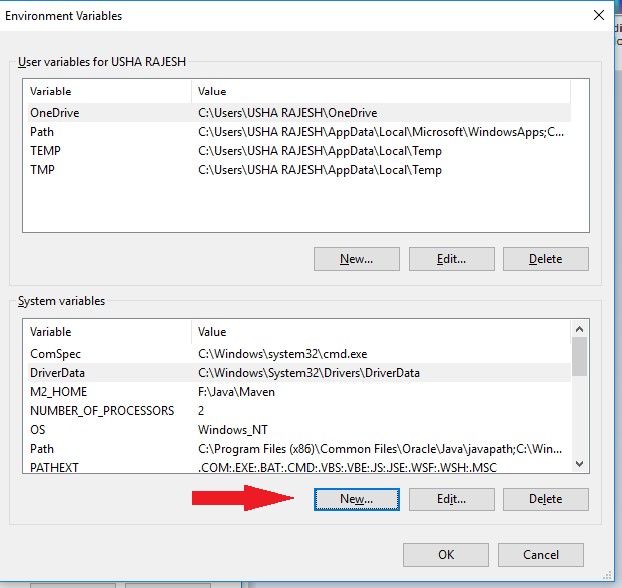
Step 8
Enter Variable name as M2_HOME
Enter Variable value as C:\Maven\apache-maven-3.6.3
click ok
Note :
Variable name should be CAPS
Variable value should be as your maven installed path
don’t copy until bin folder
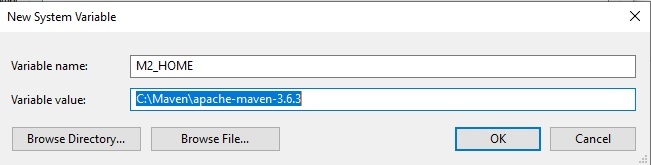
Step 9
After Click OK
we can see the M2_HOME variable in environment variables
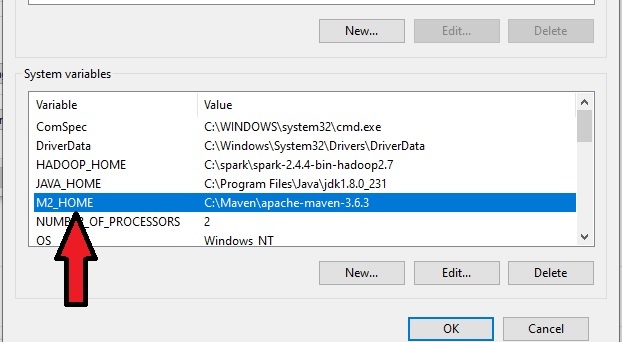
Step 10
After Click OK
we can see the M2_HOME variable in environment variables
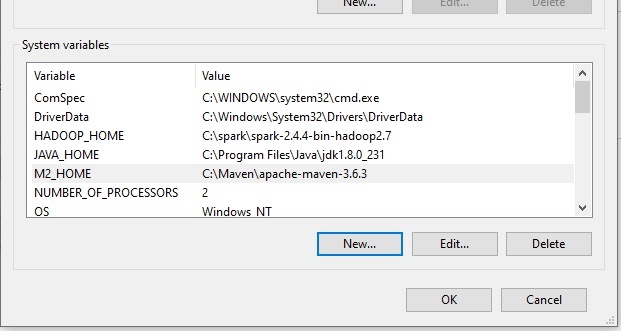
Step 11
Now we need to need to add this JAVA_HOME to Path variable
Search for Path variable in same system variables window
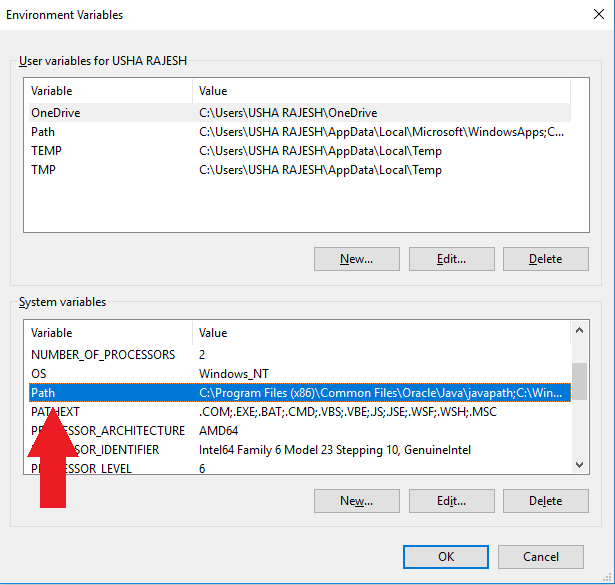
Step 12
After selecting Path variable
Click on Edit button
Step 13
Edit environment variable dialog box will appear
Click on the New button
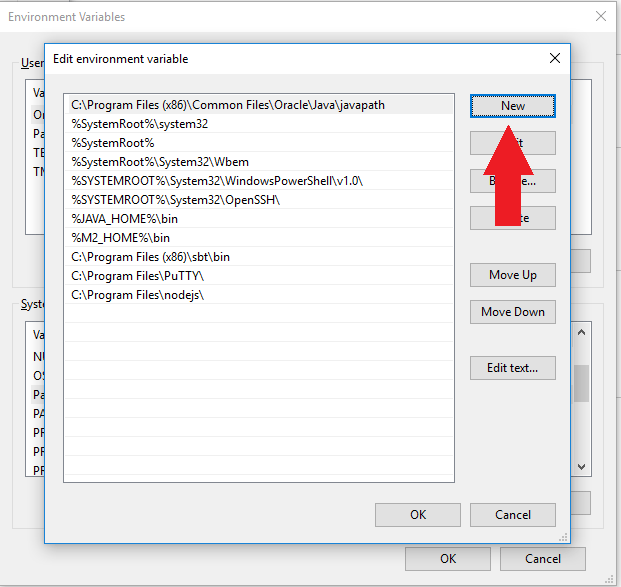
Step 14
Text box will appear on the list
add %M2_HOME%\bin in the text box
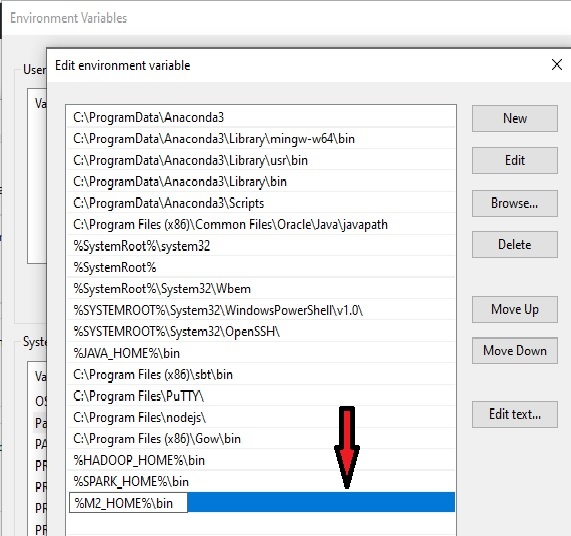
Step 15
Click OK after adding %M2_HOME%\bin
Now close all the windows
Step 16
We can verify by below steps
open the command prompt
type mvn -version

That’s it !!
Related Articles
Create a Maven Project using command prompt