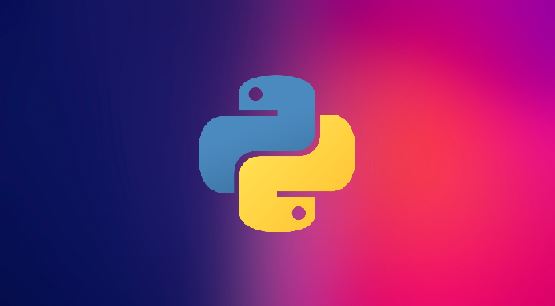In this post , let us learn about the difference between list and tuple.
What are Lists?
Lists are compound data types storing multiple independent values .
It can accommodate different datatypes like integer, string, float, etc., within a square bracket.
In the below example, we have different types of data getting created with the list.
# Creating lists with multiple datatypes
a = [1, 2, 3, 'a', 'b', 'c', 'apple', 'orange', 10.89]What are Tuples ?
Tuples are also one of the sequence datatypes as like Lists.
Tuples can be created by storing the data within round bracket or without any brackets.
#Creating tuple with round bracket
b=(1,2,3,'a','b','c','apple','orange',10.89,(6,7,8))
#Creating tuple without any brackets
c=1,2,3,'a','b','c','apple','orange',10.89,(6,7,8)What is the difference between list and tuple?
Lists are mutable whereas tuples are immutable.
We can change the lists but not the tuples.
program
# Creating list a
a=[1, 2, 3, 'a', 'b', 'c', 'apple', 'orange', 10.89]
# Displaying the data
a
# Displaying the datatype
type(a)
Result
[1, 2, 3, 'a', 'b', 'c', 'apple', 'orange', 10.89]
listWe can append the list as shown below, But we cannot change the tuple.
This is the difference between the tuple and the list.
program
# Trying to append data to it
a.append('d')
aRESULT
[1, 2, 3, 'a', 'b', 'c', 'apple', 'orange', 10.89, 'd']