Prerequisites
- Windows 10 Operating System
- Download Access
- Oracle account
- Administrator access on windows
Step 1
Download JDK from Oracle website
URL : https://www.oracle.com/technetwork/java/javase/downloads/jdk8-downloads-2133151.html
Open Above URL and navigate to Java SE Development kit
Step 2
Accept license agreement
Click on the jdk-8u231-windows-64.exe
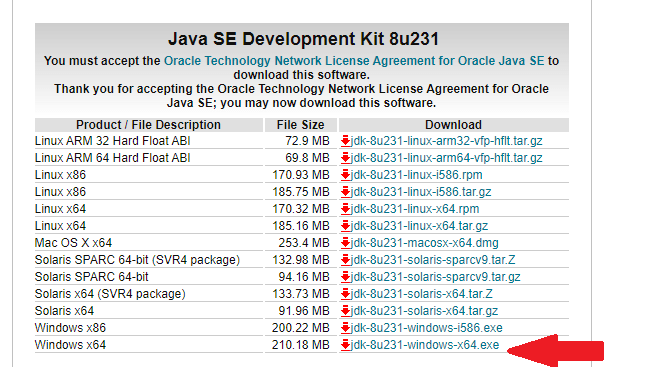
Step3
Login into oracle,if you don’t have oracle account signup and download the file
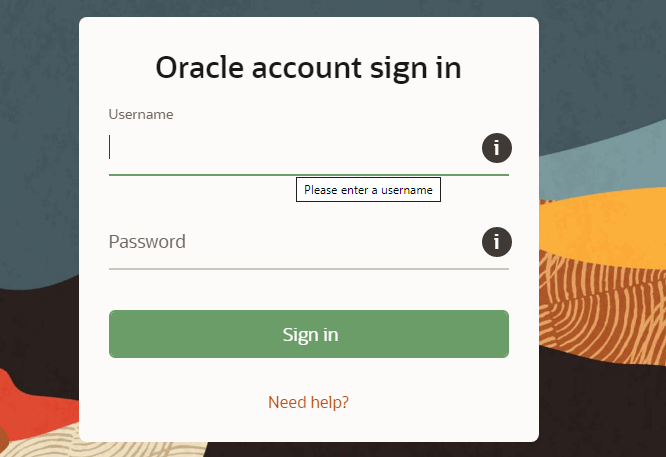
Step 4
Once you downloaded the file, right click and select run as administrator
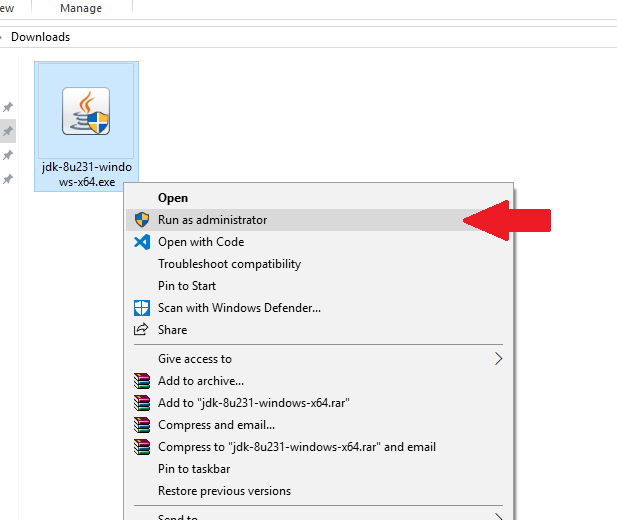
Step 5
Click Next to initialize your installation
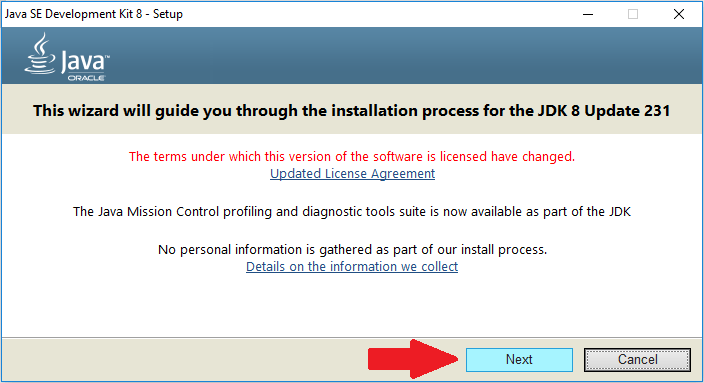
Step 6
If you want to change the JDK installation path click on change button( here we didn’t changed the path
Click Next button to proceed installation
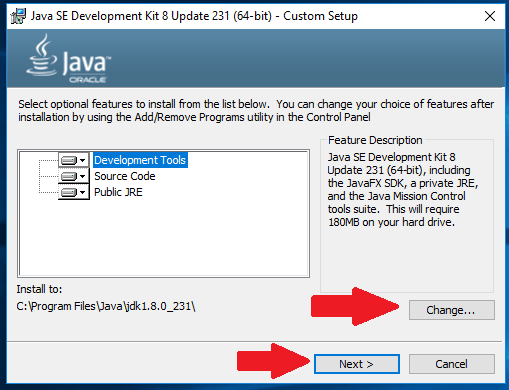
Step 7
If you want to change JRE path click on change button (Here we are not changing the path)
Click Next button to proceed
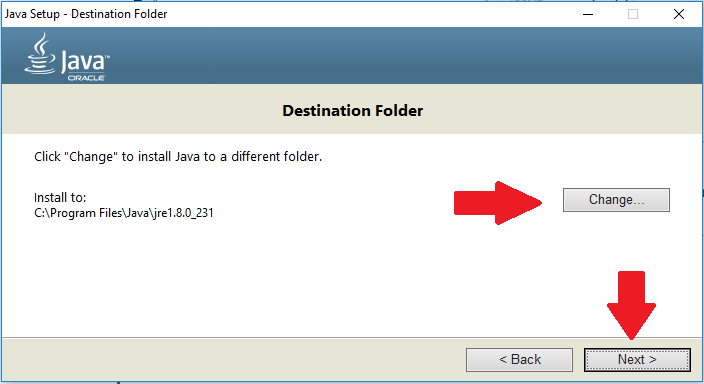
Step 8
That’s it, we are done with the installation
click on close button to complete your installation
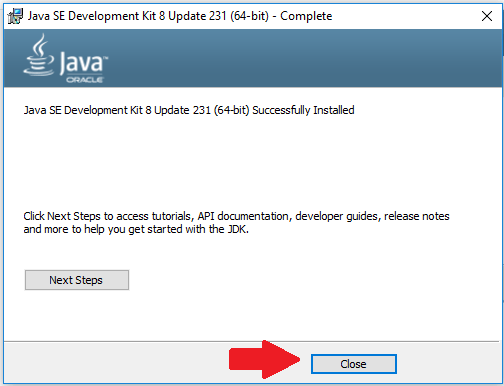
That’s it !!