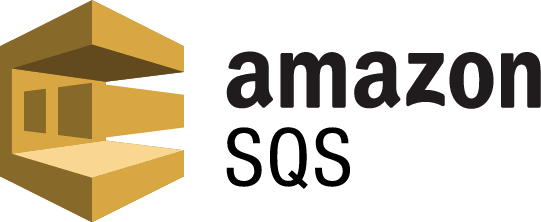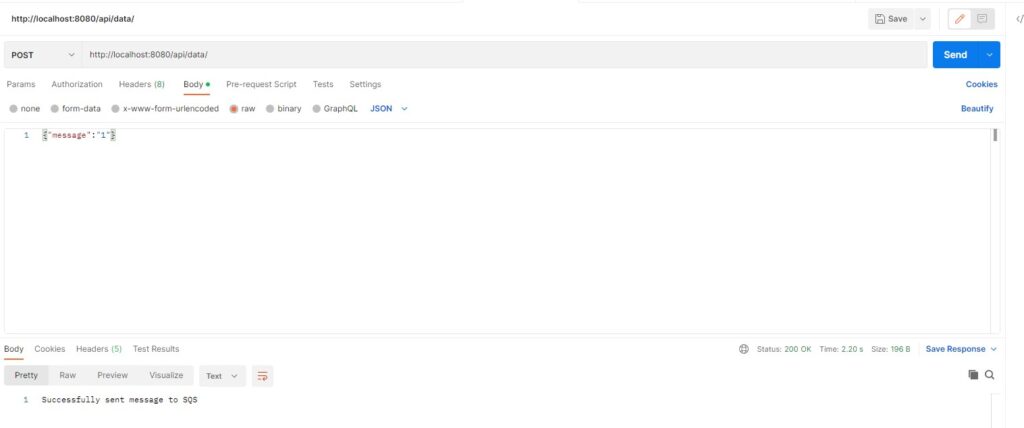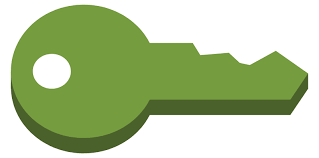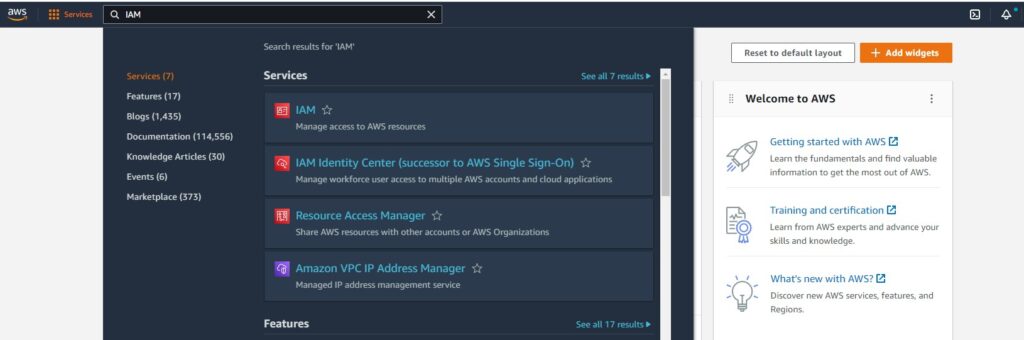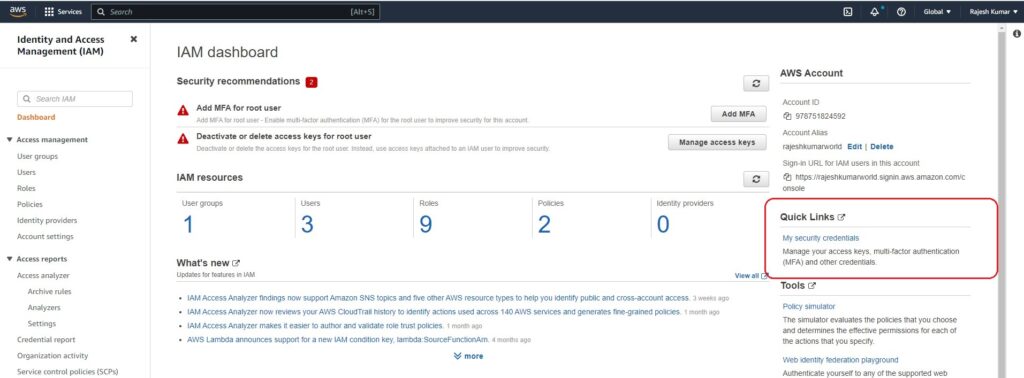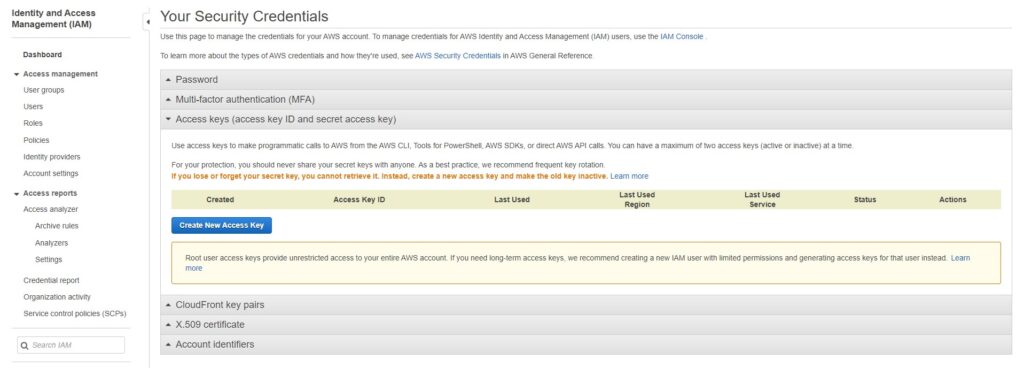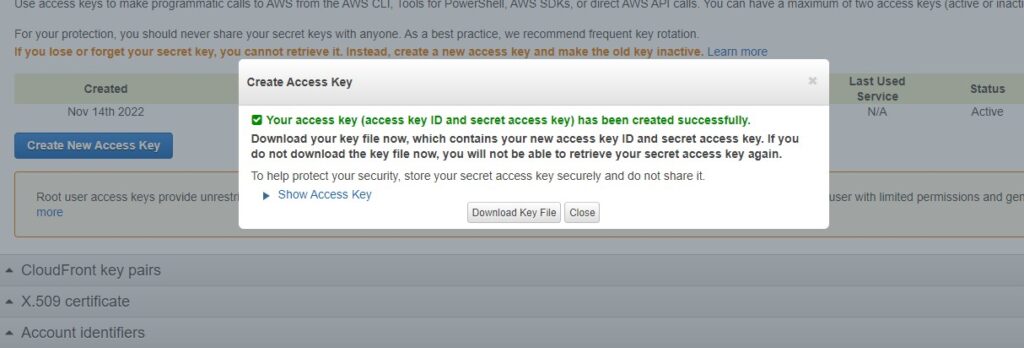In this tutorial, we will learn about sqs consumer in spring boot
AWS offers a Queue data structure with SQS products to produce and consume messages from the queue
SQS stands for Simple Queue Service
Create a spring boot project using spring boot initializr
https://start.spring.io/
Here I am using java 8 with maven.
Prerequisites
- Queue url
- access key
- secret key id
- SQS region
Dependency
<dependency>
<groupId>org.springframework.cloud</groupId>
<artifactId>spring-cloud-aws-messaging</artifactId>
<version>2.2.4.RELEASE</version>
</dependency>SQS Config
We need to configure our spring boot application for the SQS producer.
In this class, you have to provide access key id and secret key, and region
Create a new class SQSConfig.java and the below code
import com.amazonaws.auth.AWSCredentialsProvider;
import com.amazonaws.auth.AWSStaticCredentialsProvider;
import com.amazonaws.auth.BasicAWSCredentials;
import com.amazonaws.auth.DefaultAWSCredentialsProviderChain;
import com.amazonaws.regions.Regions;
import com.amazonaws.services.sqs.AmazonSQSAsync;
import com.amazonaws.services.sqs.AmazonSQSAsyncClientBuilder;
import org.springframework.beans.factory.annotation.Value;
import org.springframework.cloud.aws.messaging.config.SimpleMessageListenerContainerFactory;
import org.springframework.cloud.aws.messaging.config.annotation.EnableSqs;
import org.springframework.cloud.aws.messaging.core.QueueMessagingTemplate;
import org.springframework.context.annotation.Bean;
import org.springframework.context.annotation.Configuration;
import org.springframework.context.annotation.Primary;
import org.springframework.core.task.AsyncTaskExecutor;
import org.springframework.scheduling.concurrent.ThreadPoolTaskExecutor;
@Configuration
@EnableSqs
public class SQSConfig {
@Value("${cloud.aws.region:ap-south-1}")
private String awsRegion;
@Value("${cloud.aws.credentials.accessKeyId}")
private String accessKey;
@Value("${cloud.aws.credentials.secretKey}")
private String secretKey;
@Bean
@Primary
public AmazonSQSAsync amazonSQSAsync() {
return AmazonSQSAsyncClientBuilder.standard()
.withCredentials(new AWSStaticCredentialsProvider(new BasicAWSCredentials(accessKey, secretKey)))
.withRegion(Regions.fromName(awsRegion))
.build();
}
@Bean
public AWSCredentialsProvider credentialsProvider() {
return new DefaultAWSCredentialsProviderChain();
}
@Bean
public QueueMessagingTemplate queueMessagingTemplate() {
return new QueueMessagingTemplate(amazonSQSAsync());
}
@Bean
public SimpleMessageListenerContainerFactory simpleMessageListenerContainerFactory(AmazonSQSAsync amazonSQSAsync) {
SimpleMessageListenerContainerFactory factory = new SimpleMessageListenerContainerFactory();
factory.setAmazonSqs(amazonSQSAsync);
factory.setAutoStartup(true);
factory.setMaxNumberOfMessages(10);
factory.setTaskExecutor(createDefaultTaskExecutor());
return factory;
}
protected AsyncTaskExecutor createDefaultTaskExecutor() {
ThreadPoolTaskExecutor threadPoolTaskExecutor = new ThreadPoolTaskExecutor();
threadPoolTaskExecutor.setThreadNamePrefix("SQSExecutor - ");
threadPoolTaskExecutor.setCorePoolSize(100);
threadPoolTaskExecutor.setMaxPoolSize(100);
threadPoolTaskExecutor.setQueueCapacity(2);
threadPoolTaskExecutor.afterPropertiesSet();
return threadPoolTaskExecutor;
}
}Message Consumer
With the above configuration, we can start the consumer using @SqsListener
SQSListener
import org.springframework.cloud.aws.messaging.listener.SqsMessageDeletionPolicy;
import org.springframework.cloud.aws.messaging.listener.annotation.SqsListener;
import org.springframework.stereotype.Component;
@Component
public class SQSListener {
@SqsListener(value = "${cloud.queue.name}", deletionPolicy = SqsMessageDeletionPolicy.ON_SUCCESS)
public void processMessage(String message) {
try {
System.out.println("RECEIVED MESSAGE --> " + message);
} catch (Exception e) {
throw new RuntimeException("Cannot process message from SQS", e);
}
}
}application.properties
cloud.aws.credentials.accessKeyId=***
cloud.aws.credentials.secretKey=***
cloud.queue.name=weatherOutput
RECEIVED MESSAGE --> {"message":"1"}GitHub
https://github.com/rkumar9090/sqs-consumer