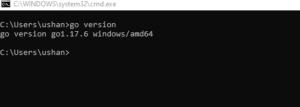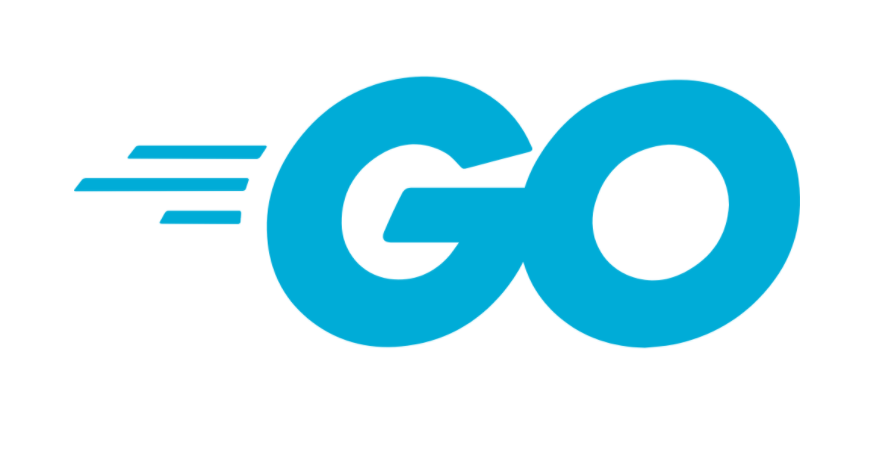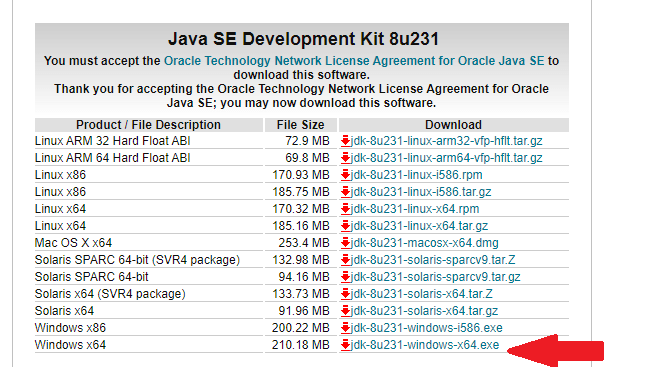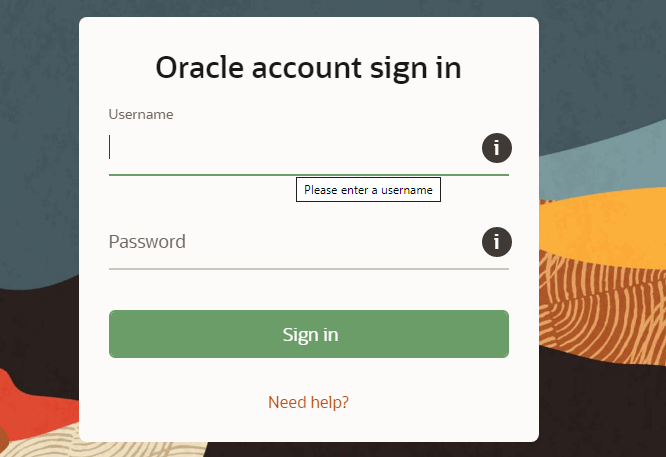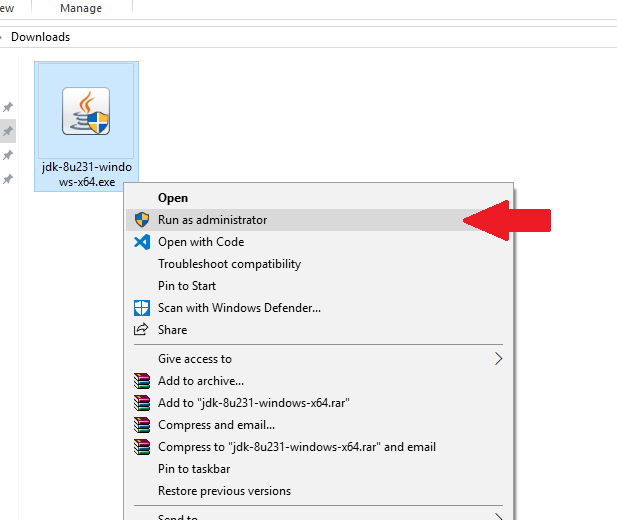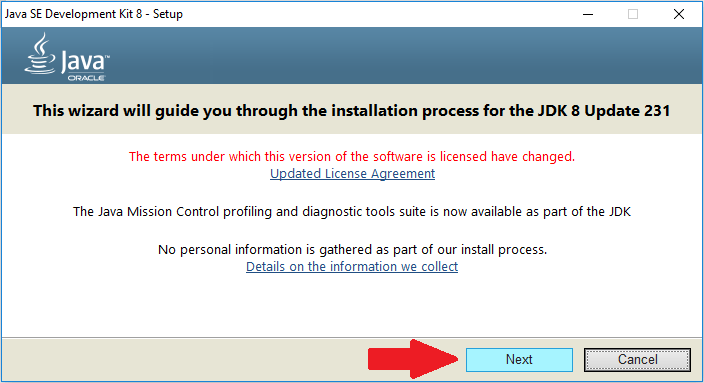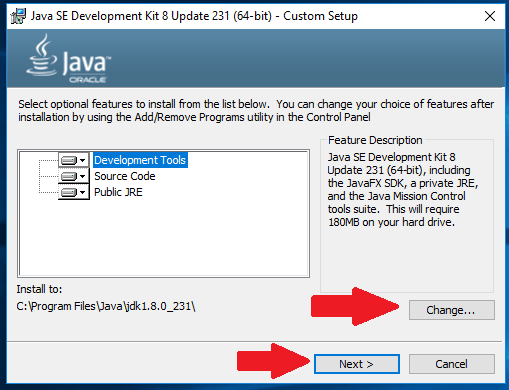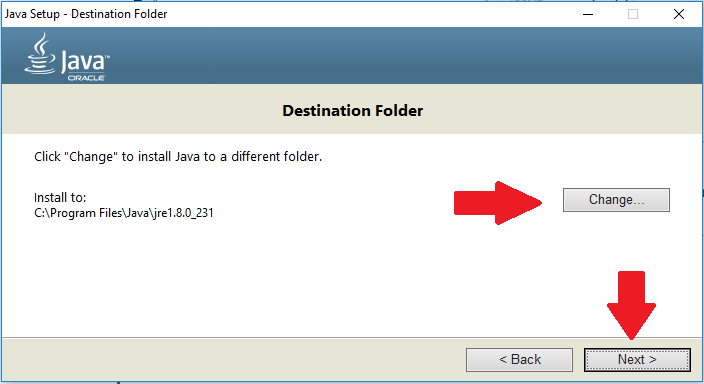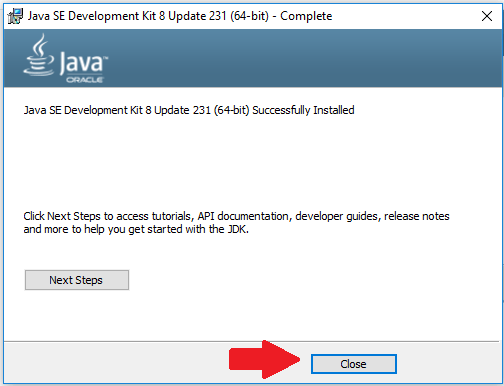In this article, We will learn to install go lang in windows
GO lang is created by Google in 2007. It is the most prominent language now. It is easy to build fast and scale massive application
It is an open-source programming language supported by Google. Most of the cloud providers like google cloud, AWS, azure are supporting go lang in their ecosystem
Download MSI package
- Navigate to the this URL https://go.dev/doc/install
- Click on the Download Go for Windows as like with below image
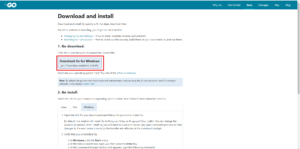
- Now your download will get start automatically and ready to install
- Click on the downloaded .msi file
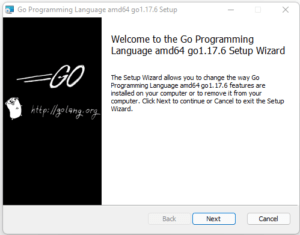
- Click on the next button on the installer prompt
- Click the next for the consequtive steps.
- Once you installed you will get below screen in the installer prompt
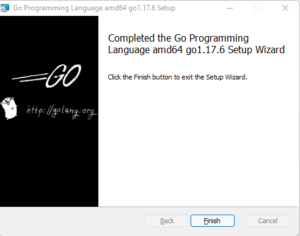
Verify the installation
Once you finished the installation you can verify the go lang via command prompt
Open the command prompt and run this command
go version